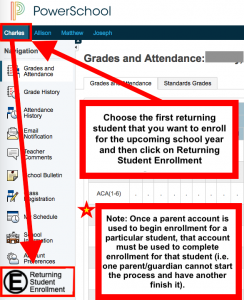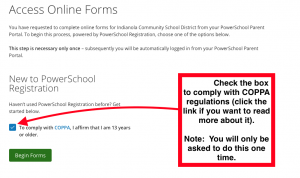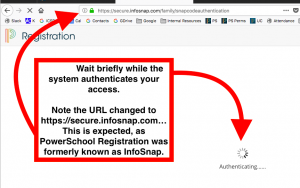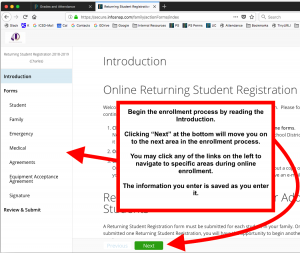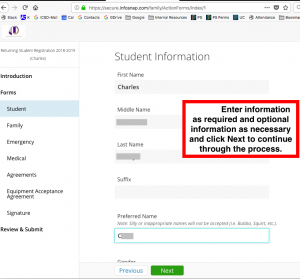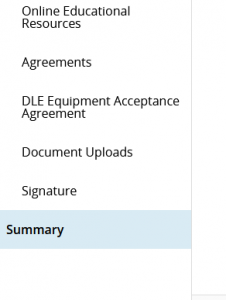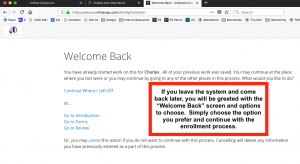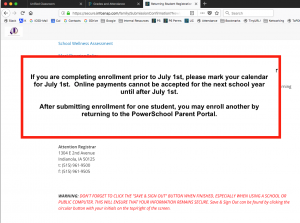How to Complete Returning Student Enrollment
Trouble Logging In?
If you cannot get logged into the PowerSchool Parent Portal website, please attempt a password reset. If you want to change your PowerSchool password using your phone, please make sure you have the newest version of the app, as the password change process was not working consistently on Android versions prior to the one released on July 26, 2023. If that doesn’t work, you can try using a computer with a special window called “incognito” in Chrome. Please be sure to use your email as your username.
The PowerSchool mobile app does not provide access to all of the features and information of the main PowerSchool Parent Portal website. The mobile app cannot be used to complete online re-enrollment. However, the PowerSchool Portal website may be accessed on a mobile device to complete online re-enrollment.
Important Notes
- The online enrollment site works best on a computer, rather than a mobile device. If a mobile device is used, the left-hand menu in the PowerSchool Parent Portal website will not appear by default. That menu is revealed on a mobile device by clicking the little right-pointing arrow below the student names.
- Once a parent account is used to begin enrollment for a particular student, that account must be used to complete enrollment for that student (i.e. one parent/guardian cannot start the process and have another finish it).
Steps After Successful Login to the Main PowerSchool Parent Portal Website
Choose the first returning student that you want to re-enroll for the upcoming school year and then click on Returning Student Enrollment from the left-hand navigation menu.
If you’re being prompted to sign in to enrollment after clicking on Returning Student Enrollment, click the link for “New to PowerSchool Enrollment/Registration”. This will resync your Parent Portal and Enrollment accounts, and is only required once.
Wait briefly while the system authenticates your access.
Enter your student’s birth date as one more measure to confirm the identity of you and your student.
Begin the enrollment process by reading the Introduction. Clicking “Next” at the bottom will move you on to the next area in the enrollment process. You may click any of the links on the left to navigate to specific areas during online enrollment. The information you enter is saved as you enter it.
Enter information as required to continue through the enrollment process.
Notice that some fields have the “required” indicator beside them. You cannot submit your online enrollment information until all required fields are filled in. 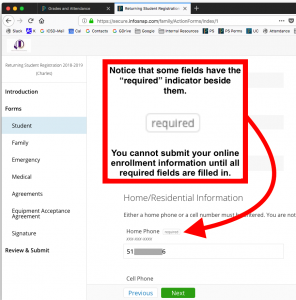
When you reach the “Review & Submit” page, any required fields that you may have skipped will be highlighted in red. Click the “Edit” link to enter the required information.
The Summary page will show the status for each page. If there is a number in red, please click on the red circle to go to the page with missing or incorrect information. The required fields will be noted with “Required” in a red rectangle.
Once corrections are made on a page, you may return to the Summary page page by scrolling down on the left, and clicking “Summary”.
If you leave the system and come back later, you will be greeted with the “Welcome Back” screen and options to choose. Simply choose the option you prefer and continue with the enrollment process.
If you are completing enrollment prior to July 1st, please mark your calendar for July 1st. Online payments cannot be accepted for the next school year until after July 1st.
After submitting enrollment for one student, you may enroll another by returning to the PowerSchool Parent Portal.