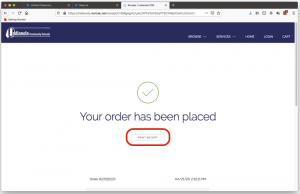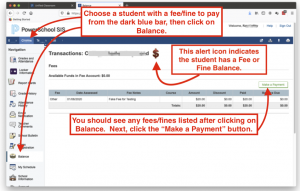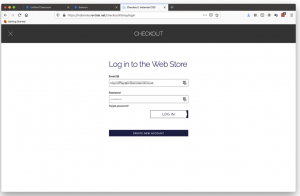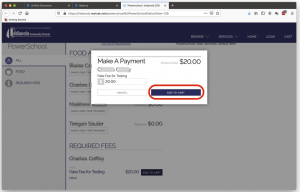Indianola Community School District now allows parents to view and pay fees/fines within the PowerSchool Parent Portal. Please note, the option to pay fees/fines is only available in the PowerSchool Parent Portal web page. It is not available as part of the PowerSchool Mobile app.
To access your current fees/fines, begin by logging into the PowerSchool Parent Portal and then clicking on a student name at the top, followed by the Balance icon located in the left hand navigation.
If you see a red dollar sign alert icon, that means that your student does have an unpaid fee/fine balance. If your student has a balance, you may click on the green Make a Payment button to begin the process to make an online payment.
After clicking on the Make a Payment button, you’re taken to the RevTrak login page. Login to RevTrak using your RevTrak login credentials.
After logging into RevTrak, you should see the fee/fine from PowerSchool. Click on the ADD TO CART button to add the fee/fine to your RevTrak cart.
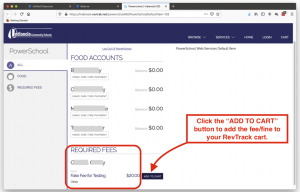
Next, confirm that you want to add the fee/fine to your cart by clicking ADD TO CART one more time.
Review the items in your cart, then click the CHECKOUT button when you have everything in your cart that you want to purchase.

Verify your payment method information and then click PLACE ORDER.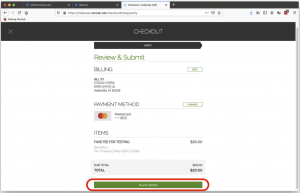
Lastly, you will see a message that your order has been placed. You may click on PRINT RECEIPT if you would like a printed copy of your payment.